
.
Image credit: http://www.ogilviedesign.co.uk/www.ogilviedesign.co.uk/Welcome.html
.
.
First Steps When Kids Go Online
 The first steps before the kids go online are to protect the computer and Smartphone(s) at its BEST as possible to make sure that a BAD click will NOT become a catastrophe! Second step is to talk to the kids about the dangers of the internet and related with the use of the computer and the tablets, Smartphones and about the dangers of Social Media.
The first steps before the kids go online are to protect the computer and Smartphone(s) at its BEST as possible to make sure that a BAD click will NOT become a catastrophe! Second step is to talk to the kids about the dangers of the internet and related with the use of the computer and the tablets, Smartphones and about the dangers of Social Media.
.
French (Français): Danger connu est danger vaincu ! Mieux vaut prévoir que valoir ! Un enfant averti en vaut deux. English: Forewarned is Forearmed! Deutsch (German): Gefahr erkannt is Gefahr gebannt! Vorsicht heisst die Mutter der Porzellankiste!« Good habits formed at youth make all the difference. » Aristotle |
.
How To Protect The Home Network AND The Computers In This Network!?
YES, YOU have read it correctly, I mentioned “Network”. WHY!? Because just letting everybody owning ONLY his (her) own device at home wouldn’t make sense, BETTER is to connect ALL the devices (Smartphones, tablets…) together in a Network where YOU could share even together your files, photos, videos… AND this through a secured Network. Everybody will get his OWN “User Account” where one “User Account” will be the “Administrator Account“, the parents account, who will have 100% access on the main computer. ALL the others will have an “User Account” with restricted access. Check out below on the How-To create “User Accounts”.
Click the above image to view the video on the How-To, please.
Learn more:
.
Click the above image to access the articles, please.
.
YOU may ALSO change the Wi-Fi Password 2-3 times a week on YOUR router so that YOUR kids get ONLY access after THEY made certain tasks which YOU told THEM to achieve 😉 Thus meaning, YOU handle over the NEW Password ONLY when those tasks were achieved!
Change your Router’s Pass Word!
Cybercriminals may also use your Router (without that you know it…) when you haven’t changed the original settings! Text from Internet / Network Security:
.
===> The first step in securing your wireless network is the same as the first step for just about everything else in computers and computer networking — always change the defaults. Any attacker can find out what the default username and password is for a given program or device in just a few minutes. <===
- How-To change my Router Pass Word
- Don’t Let Just Anyone Alter Your Wi-Fi Settings
- Protecting Wireless Networks
- …
SO, NOW YOU got a protected Network and the family members are in a technical secured home environment, what else to do!?
For whatever device (computer, tablet, Smartphone…) and/or OS (Operating System/Mac, Linux, Windows) YOUR family members own, YOU MUST install an antivirus on them. I recommend to use an “Internet Security Suite” which combines antivirus, firewall, antispyware and… Read more below what else to do…
Check the test results below, please:
- http://www.av-test.org/en/antivirus/home-windows/ (English)
- http://www.av-test.org/fr/antivirus/particuliers-windows/ (Français)
- http://www.av-test.org/de/antivirus/privat-windows/ (Deutsch)
.
Learn in one week how to get Best protection-The Practice
.
 I will divide the tasks through a whole week, so it will be very easy for you to find the necessary time to achieve them, those who have the necessary time can, of course, achieve more tasks…
I will divide the tasks through a whole week, so it will be very easy for you to find the necessary time to achieve them, those who have the necessary time can, of course, achieve more tasks…
.
.
| Day of the Week | Web Address of Blog | Task | Necessary time |
| Monday | Installing WOT + McAfee SiteAdvisor for knowing which websites are trustful and which ones are malicious! “WOT” ALONE isn’t enough! My experience over years 😉 |
Windows + Mac5 minutes per program ONLY! | |
| Tuesday | Check if your browsers and its plugins are updated! Why should I? |
Windows + Mac 5 minutes per browser ONLY! |
|
| Wednesday |
|
Use BitDefender QuickScan and scan your computer! Find out if your computer is clean. It only takes a few seconds.Install Secunia Personal Software Inspector, which is checking and automating updates of Third Party Programs. |
Windows Few minutes ONLY for both programs! |
| Thursday | Install Security Score which helps you to know if you made ALL the necessary updates… |
Windows 5 minutes ONLY! |
|
| Friday | Check any Friday if you got the latest updates! | 10-15 minutes ONLY! | |
| Saturday | It’s Disk Encryption time: you need to install this software only once, so it’s ONLY a one time action! |
Install an Encryption Software, I suggest the OpenSource Tool
|
Windows + Mac + LinuxSeveral hours… |
.
.Sunday: Use the Sunday for a relax check if everything is OK! It takes ONLY 5 minutes. Use the “Security Score” Software to check if everything is OK! 5 minutes ONLY!
.
As you can see in the table “Necessary Time”, most actions need ONLY 5-10 minutes! Eaaaaaaaasy to follow and to use, what are you waiting for!? 😉
.
For those who have the necessary time: I suggest to you to install first the FREE program “Security Score” (for WINDOWS ONLY) and start to check after your Tuesday-Task and after any days task to see the evolution of your security score! This will probably make you more confident and you certainly will try to reach a better “Security Score”, this for your motivation… Try it out:
.

.
Let Us ALSO Protect OUR Privacy
Are YOU aware of the dangers of WiFi on public places? YOU should!
 Protect yourself on public WiFi: ALL your data could get seen when not taken the right precautions on a public WiFi Access (HotSpot)…
Protect yourself on public WiFi: ALL your data could get seen when not taken the right precautions on a public WiFi Access (HotSpot)….
.
And NOT TO FORGET the Apps: Do YOU know WHICH permissions YOU gave YOUR #Apps? Do YOU know HOW MUCH #Privacy YOU share without knowing? Check below, please and WONDER:
- Are There Cyber-Security Dangers With Apps And What’s About Privacy?
- Dangers of Wi-Fi in public places
- …
- …
By knowing NOW about the dangers and PRIVACY I suggest that YOU install a “VPN” (Virtual Private Network) application on each browser (Mozilla Firefox, Google Chrome, Safari, Opera, IE…) that YOU use, here below my selection (non-exhaustive list).
- https://zenmate.com/ (Germany/Europe)
- http://www.hotspotshield.com/
- …
Internet of things!!!! Smart TVs…
.
Learn more about the “Internet of Things“:
- http://www.scoop.it/t/21st-century-learning-and-teaching/?tag=Internet+of+Things
- http://www.scoop.it/t/securite-pc-et-internet/?tag=Internet+of+things
- …
.
WHAT’s The Appropriate Age For Kids To Start With It AND How-To?
.
« Good habits formed at youth make all the difference. » Aristotle |
.
 WHAT’S THE appropriate age for kids to start learning about InternetSafety and CyberSecurity? A question I get asked very often. Well, let us say it this way: when kids understand what is BAD and GOOD, that will be the perfect timing to start to teach them about the dangers of the internet and how to get the right reflexes. YES, reflexes they can learn them easily, NO Technic of course as they wouldn’t understand it! Experts say that the right age would be 5 years old, check the link below, please:
WHAT’S THE appropriate age for kids to start learning about InternetSafety and CyberSecurity? A question I get asked very often. Well, let us say it this way: when kids understand what is BAD and GOOD, that will be the perfect timing to start to teach them about the dangers of the internet and how to get the right reflexes. YES, reflexes they can learn them easily, NO Technic of course as they wouldn’t understand it! Experts say that the right age would be 5 years old, check the link below, please:
Personally I started to teach my wife’s niece 12 years ago when she was 4 1/2 year old and that worked perfectly. I will tell YOU how I did and YOU can try it out as well, success guaranteed.
First of all ask the kid if it knows about the BAD and the GOOD in our real world and tell it that on the internet (virtual world) it is the same. Tell them that the BAD guys will infect the computer, explain them that it is similar to an infection in real world (flu, as example…). For that reason they need a protection on the computer which will get updated, that’s the vaccine. When they know about vaccine in real world, they will understand that it is a MUST!
Parents should have taught them this about vaccines! WE will remember them each day (or at any time they go online) when getting online with the computer to check if the antivirus is switched on, they will get ===> THE reflex <=== later to check about THAT action. It is actually very easy, I will explain below.
.
As YOU can see on left-hand side the antivirus, in our case “Norton Internet Security Suite” is visible (see red circle). WE see as well that there is a green checkmark. This checkmark shows us that the antivirus is switched on and updated. Tell the kids up from early age to check this every time they use the computer, they will remember it.
Install ALSO WOT and McAfee SiteAdvisor on any devices as both show what websites to trust by indicating it with three different colours (green, orange, red). The kids will recognize the colours and understand.
.
.
With the above mentioned advice your kids will learn the necessary basic reflexes to stay safe on the internet. BUT DON’T FORGET: a security by 100% doesn’t exist and the weakest link in the security chain is the human!
Learn more (my articles in the press):
- http://www.lessentiel.lu/news/story/24139453 (in French)
-
Education and Security: I got interviewed – feeling honored and sharing it with you
-
My Published Articles About Cyber-Security In The Press And Social Media
- …
.
Parents Cybersecurity And InternetSafety Knowledge And Skills, A MUST!
I created a special blog post about it, please check below:
- WHY CyberSecurity STARTS At Home AND Is Concerning ALL Of Us
- Cyber-Security is easy / Get THE right reflexes!
Are There Already Existing Examples?
.
To access the article, please click the above image.
Europe, UK…
.
My Favourite Web Sites For Kids
Please find below my selection of websites (non-exhaustive list) for kids from 0-12 years old:
- http://uptoten.com/?cl=en
-
UpTo12-Learning (My multilingual [EN, DE, FR] curation)
- …
Learning Responsibility: Family Pledge And Passwords
.
 Use a psychological trick to remember your family members about the MUST to take care about their weekly CyberHygiene, the reflex to learn, and play the song “The Reflex-Duran Duran”. They will get used to it, and every time they hear the song they would know that there is something special to do, such as NEW “Updates“! Easy to use, isn’t it 😉
Use a psychological trick to remember your family members about the MUST to take care about their weekly CyberHygiene, the reflex to learn, and play the song “The Reflex-Duran Duran”. They will get used to it, and every time they hear the song they would know that there is something special to do, such as NEW “Updates“! Easy to use, isn’t it 😉
.
.
Organize a Family Weekly-Security-Day
My suggestion: to make sure that anybody’s computer is secure at home I suggest that you introduce a “Family Weekly-Security-Day“, where any week one member of your family will get chosen as the “responsible” for the week and that “responsible” will remind you to respect the weekly task and controls also that the task was achieved! I will provide you with a sheet from Google Docs which you can use for it…
===> Play as a team in the family to make sure that everybody respects the weeklySecurity-Day! Any week someone else is responsible to remember the whole team (family) for the Weekly-Security-Day-Task! <===
Worksheets on Google Docs:
- Weekly Family-Security Day (Google Docs Spread Sheet)
- Week Responsible Planner (Google Docs Spread Sheet)
You can even imagine some penalties such as e.g. making the dish-wash for 2 days, or similar, LOL 😉
.
===> Motivation: don’t let us forget the positive side and motivate members of family to do that unusual task by giving them some special bonus points when well done that task! Those bonus points could result in: <===
.
- Penalties could get reset for a certain time (up to you to make the rules…)
- Bonus points will get collected and by reaching a certain score will result by paying out some money (up to you to say how much…)
- Your own ideas for motivating the team to do the tasks…
Create a family pledge where the members have to agree to to respect the family community responsibility. You may ALSO make one member of the family the responsible person for one week who takes care of the others and who will supervise that each member of the family respects the weekly security tasks. A spreadsheet may help, here below an example.
.
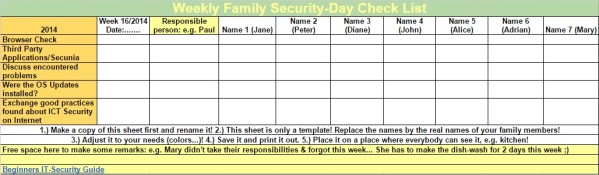 Click the above image to access the document.
Click the above image to access the document.
.
This blog post was featured on “Cyberwise” in March 06, 2015.
.
|
The author Gust MEES is ICT Course Instructor, ”Member of the Advisory Board” from “Luxembourg Safer Internet” (LuSI), BEESECURE, Official Partner (Consultant) from the Ministry of Education in Luxembourg, project “MySecureIT“, Official Partner from the Ministry of Commerce in Luxembourg, project “CASES” (Cyberworld Awareness and Security Enhancement Structure). |
.
Necessary keywords for me to create this blog post: Family pledge: learning responsibility. password ONLY when done some tasks… Password CHANGE ALL 3 months, reflexes, showing the way, remembering the said when growing, asking questions when not comfortable, comfort zone together with parents, workstation NOT in separate room, published articles in the press, responsibility, community feeling, empathy, examples from traffic, the THREE colours (red, green, orange), WOT, McAfee Site Advisor, secure surfing, Antivirus reflex, Wi-Fi password change every day or once a week when tasks are done kids get it 😉 Router configuration for family… Passwords, sending messages over the network (#FSCD), planifying #FSCD over DOODLE, Family Safety, computer in a place who everybody is seeing; NOT in bedroom!, Install VPN on any devices as browser add-on.===> creating different accounts, ONE Administrator the others with restricted…, creating a Home-Network for sharing documents, photos, etc., tutorial from Microsoft about different accounts, links, Privacy settings, WOT, Any Friday #FSCD, family pledge, creating a sense of responsibility, Updates, 3dParty, CyberBullying Avira !!!!!!!!!!!!!!!!!!!!!!!!!! garage appointment for cars, CyberHygiene, creating sense of responsibility,
.
Stay tuned for next blog posts 😉
.
.







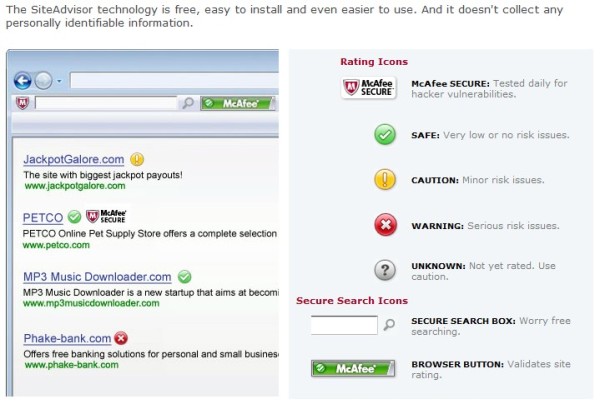
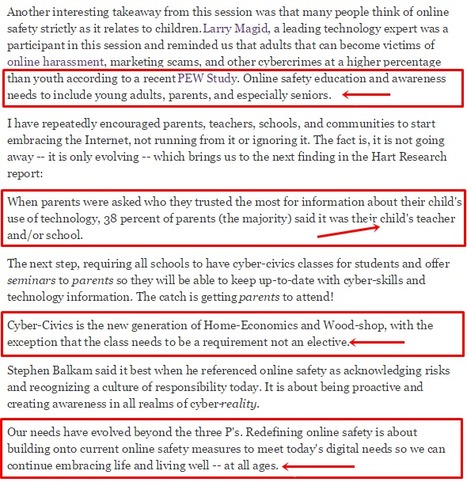




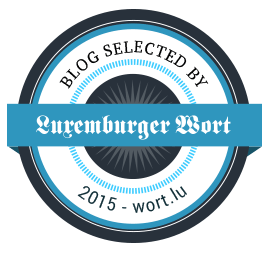



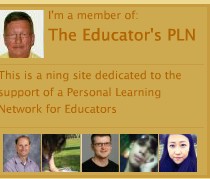







9 responses to “How To Teach Kids Up From The Early Age About Cyber Security And Digital CitizenShip”