
.
What Is Potentially Unwanted Programs (PUPs)? And How-To Remove Them.
 “Potentially Unwanted Programs (PUP)” are a piece of software that is also downloaded when a user downloads a specific program or application. THEY are similar to malware in that it will cause problems when it is downloaded and installed. THEY can be very embarrassing as one doesn’t get rid of them with normal tools, one needs definitely to use special tools to remove them.
“Potentially Unwanted Programs (PUP)” are a piece of software that is also downloaded when a user downloads a specific program or application. THEY are similar to malware in that it will cause problems when it is downloaded and installed. THEY can be very embarrassing as one doesn’t get rid of them with normal tools, one needs definitely to use special tools to remove them.
Freeware publishers offer their products for free, but bundle them with PUPs in order to earn revenue and users are unaware of these additional installations because ===> they do not read agreements thoroughly. <===
WE will take an practical example while WE are downloading a specific FREEWARE program and discuss on it on How-To. Here below on example where YOU MUST take care when downloading FREEWARE:
.
.
As YOU might see in above screenshot there are pre-installed PUPs integrated, uncheck these boxes before YOU click the “Next” button!
Once the software installed, I recommend to shut down the PC and to restart it. If there is STILL a PUP on YOUR PC YOU will see it then! BUT, it isn’t a 100% sure way to know if so, BETTER is to install a FREEWARE program (without PUPs) to check the PC, find THEM and to remove THEM! WE will see this in the section below…
.
Related links to PUPs:
- http://www.mcafee.com/us/threat-center/resources/pups-configuration.aspx
- http://www.bleepingcomputer.com/download/junkware-removal-tool/
- …
.
How-To Check And Remove PUPs On My PC?
 I tried out a lot of solutions over the years and this one, the one WE will describe below, gave me the best results to remove ONLY the PUPs! WE will discuss, in an other section as well, How-To prevent that PUPs get installed. SO, before installing and running the test of that program, let me give YOU an advice, please: depending on how many programs YOU have installed on YOUR PC the test and removing process could take about 30 minutes; the time YOU can’t work anymore with YOUR PC. Make sure when YOU do this task to have foreseen something else to do. Some possibilities are, running the program before a meal, a shower, before shopping, and… YOU decide 😉 As WE are using the download page from Bleeping Computer, I will use their text as well…
I tried out a lot of solutions over the years and this one, the one WE will describe below, gave me the best results to remove ONLY the PUPs! WE will discuss, in an other section as well, How-To prevent that PUPs get installed. SO, before installing and running the test of that program, let me give YOU an advice, please: depending on how many programs YOU have installed on YOUR PC the test and removing process could take about 30 minutes; the time YOU can’t work anymore with YOUR PC. Make sure when YOU do this task to have foreseen something else to do. Some possibilities are, running the program before a meal, a shower, before shopping, and… YOU decide 😉 As WE are using the download page from Bleeping Computer, I will use their text as well…
BleepingComputer Review:
Junkware Removal Tool is a security utility that searches for and removes common adware, toolbars, and potentially unwanted programs (PUPs) from your computer. A common tactics among freeware publishers is to offer their products for free, but bundle them with PUPs in order to earn revenue. This tool will help you remove these types of programs.
Junkware Removal Tool has the ability to remove the following types of programs:
- Ask Toolbar
- Babylon
- Browser Manager
- Claro / iSearch
- Conduit
- Coupon Printer for Windows
- Crossrider
- Facemoods / Funmoods
- iLivid
- IncrediBar
- MyWebSearch
- Searchqu
- Web Assistant
When run, Junkware Removal Tool will remove all traces of these programs including their files, Registry keys, and folders.
So let us go now and download this program at following address:
Once having installed the program and started it, it will look like this (see screenshot). YOU don’t have to fear as well to lose some programs as the program creates ALSO a “Registry Backup”!
.
.
As mentioned already above, it will take time, so wait and see 😉 YOU will get later provided a detailed report about what was removed, report which YOU could save, see screenshot below, please.
.
.
How-To Prevent The Installation Of PUPs?
SO… NOW WE know How-To remove those unwanted, stressing programs, BUT doesn’t there are existing programs who help us to protect against those PUPs? YES, there is actually one very good program existing since ages and STILL developed, who makes a great job on preventing and ALSO on removing PUPs, Adware, Spyware, and… It is called “SpyBot Search&Destroy”
Spybot for private use
If all you require is to be able to scan and remove malware and rootkits from your system. Or if you want to protect your PC by immunizing your browser and hosts file, the ‘Free Edition’ is the choice for you. If you are a more experienced user you can also check various ‘autostart’ locations using the ‘Startup Tools’. Spybot 2 can scan single files or specific folders and unlike other software it doesn’t matter if the file is located on your local drives or on a network share. Spybot 2 comes with its own whitelist which helps to identify if files are legitimate or not. This useful addition helps to speed up the scan. Even though this fully functioning product is free of charge you can still get free support by emailing our support team.
SO… Let us go to download it from the original website of its creator here:
I recommend to use the FREEWARE version, but anyway YOU might chose what YOU want…
SO… Once installed it will look like this, see screenshot below, please.
.
.
Once started, the first step to do is to look for up updates by clicking on the button “Search for Updates” (see screenshot). Once the Updates downloaded click the button “Check for problems“, see screenshot below, please.
.
.
The program will get launched (this will take some time, be patient…) and meanwhile YOU STILL can work with YOUR PC, but it will slow down…
.
Check the screenshot below to find out how the scanning process looks and YOU will see ALSO that YOU can use some tutorials through the scan window, in the “Help” menu, read carefully 😉
.
.
Once the scan is finished, WE will see the results, check screenshot, please.
.
.
If there were some infections, WE will see this (see screenshot below, please).
.
.
YOU need NOW to click the button “Fix selected problems” and the found problems will get removed.
BUT, there is STILL something more and very smart to do, using the “Immunize” function! This allows YOU to get a passive protection as well, see text here, please ===> Spybot – Search & Destroy offers the Immunization – a feature to allow you to immunize your computer against certain pieces of spyware.
It also allows you to use native browser settings to block cookies, malware installations, bad websites and other threats via ActiveX. SDHelper is an Internet Explorer plugin that adds a second layer for blocking threats. While the Permanent Immunity blocks installers by their ActiveX ID, this one blocks anything that should come through by different aspects.
Anything else WE could do? Of course, I invite YOU to read my following blog posts:
- See Part1: browsers https://gustmees.wordpress.com/2012/05/02/get-smart-with-5-minutes-tutorialsit-securitypart-1-browsers/
- See Part2: Check your computer https://gustmees.wordpress.com/2012/05/03/get-smart-with-5-minutes-tutorialsit-securitypart-2-check-your-computer/
.
 L’auteur Gust MEES est Formateur andragogique / pédagogique TIC, membre du “Comité Conseil” de “Luxembourg Safer Internet” (LuSI), appelé maintenant BEESECURE, partenaire officiel (consultant) du Ministère de l’éducation au Luxembourg du projet ”MySecureIT“, partenaire officiel du Ministère du Commerce au Luxembourg du projet ”CASES” (Cyberworld Awareness and Security Enhancement Structure). L’auteur Gust MEES est Formateur andragogique / pédagogique TIC, membre du “Comité Conseil” de “Luxembourg Safer Internet” (LuSI), appelé maintenant BEESECURE, partenaire officiel (consultant) du Ministère de l’éducation au Luxembourg du projet ”MySecureIT“, partenaire officiel du Ministère du Commerce au Luxembourg du projet ”CASES” (Cyberworld Awareness and Security Enhancement Structure).
The author Gust MEES is ICT Course Instructor, ”Member of the Advisory Board” from “Luxembourg Safer Internet” (LuSI), BEESECURE, Official Partner (Consultant) from the Ministry of Education in Luxembourg, project “MySecureIT“, Official Partner from the Ministry of Commerce in Luxembourg, project “CASES” (Cyberworld Awareness and Security Enhancement Structure). . |
.
.Stay tuned for next blog(s) 😉
.
.


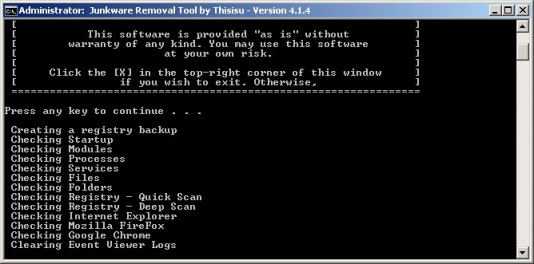







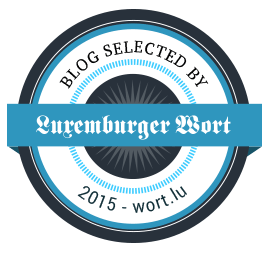



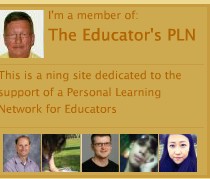







3 responses to “HELP! My PC Is Infected With Adware, Toolbars, And Potentially Unwanted Programs (PUPs)!”