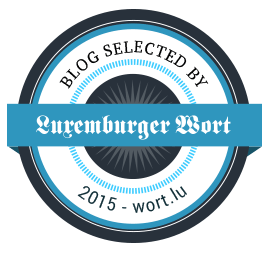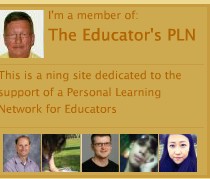.
.
Arduino-NANO | DHT22 Temperature/Humidity with Meter
I was looking to find the most easy way to show people and to GET them interested into “Coding” with a minimum of components and expenses, as well as having directly a “success feeling” to be motivated to continue slowly but surely! Here it is; ONLY three (3) wires to connect and ONLY two (2) components to buy for a low budget as well. Temperature and humidity are words well known by everybody and so WE will use a Temperature/Humidity Sensor to run this project. By using terms which the learners know already (Temperature/Humidity) they will NOT GO into “Unknown Land”, makes them feel comfortable 😉
WE will use the tutorial shown below in the video, please check it:
.
.
The link for the tutorial blog is here, please check it:
YOU will find all the necessary information in it such as the how to connecting the components as well as the codes for the “Arduino IDE” and the “Processing code“.
As YOU will remark: there are ONLY three (3) wires to connect, you can count until 3, isn’t it 😉 SO, very easy…
Here below how I did wire it, and you will see how easy it is actually…
.
.
You need to install now the Processing software, please check the link below; install it and open it:
Concerning the code for the “Arduino IDE” AND the “Processing IDE“, we will follow the steps on the proposed tutorial…
First copy the code for the Arduino, check below:
.
.
Next step: Connect the USB cable to your computer, copy the code, paste it into the Arduino IDE and upload it.
Now copy the “Processing Code” paste it into the Processing IDE and upload it.
.
.
IMPORTANT: In the above code in “Line 14” is marked “COM4”! Check if it is the same PORT as in your Arduino IDE, else change the PORT number; for me it was “PORT 8”, but it depends on your computer… JUST change the number, e.g. “COM8”. Click now the button “RUN” on Processing and you will GET the shown result below…
.
.
Easy isn’t it? Have FUN!
|
The author Gust MEES is ICT Course Instructor, ”Member of the Advisory Board” from “Luxembourg Safer Internet” (LuSI), BEESECURE, Official Partner (Consultant) from the Ministry of Education in Luxembourg, project “MySecureIT“, Official Partner from the Ministry of Commerce in Luxembourg, project “CASES” (Cyberworld Awareness and Security Enhancement Structure). The author was also a winner of an electronics contest (Germanic countries) in 1979 and got his project published in the “Electronics Magazine ELO”. |
.
Stay tuned for next blog post(s) 😉..
.
.
Keywords necessary for me to create this blog post: Arduino NANO, coding, learning to learn, learning by doing, sensors, temperature/humidity sensor, DHT22, Processing Software, Meter, Analog Meter simulation with software, easy projects, Arduino NANO clones,
.
.